5. Configuration
This chapter is a guide on configuring METplus Wrappers.
5.1. Config Best Practices / Recommendations
Set the log level (LOG_LEVEL) to an appropriate level. Setting the value to DEBUG will generate more information in the log output. Users are encouraged to run with DEBUG when getting started with METplus or when investigating unexpected behavior.
Set SCRUB_STAGING_DIR to False to preserve intermediate files to help with debugging issues.
Review the log files to verify that all of the processes ran cleanly. Some log output will be written to the screen, but the log files contain more information, such as log output from the MET tools.
The order in which METplus config files are read by run_metplus.py matters. Each subsequent config file defined on the command line will override any values defined in an earlier config file. It is recommended to create a User Configuration File and pass it to the script last to guarantee that those values are used in case any variables are accidentally defined in multiple conf files.
Check the metplus_final.conf (see METPLUS_CONF) file to verify that all variables are set to the expected value, as it contains all the key-values that were specified.
If configuring METplus Wrappers in a common location for multiple users:
It is recommended that the values for MET_INSTALL_DIR and INPUT_BASE are changed to valid values in the Default Configuration File.
It is recommended to leave OUTPUT_BASE set to the default value in the Default Configuration File. This prevents multiple users from accidentally writing to the same output directory.
If obtaining the METplus Wrappers with the intention of updating the same local directory as new versions become available, it is recommended to leave all default values in the Default Configuration File unchanged and set them in a User Configuration File that is passed into every call to run_metplus.py. This is done to avoid the need to change the default values after every update.
5.2. Default Configuration File
The default METplus configurations are found in parm/metplus_config/defaults.conf. These settings are automatically loaded at the start of a METplus Wrappers run and do not need to be invoked on the command line.
These settings include:
Location of MET installation
Directories where input data are located
Directory to write output data and temporary files
Logging levels for METplus wrapper and MET application output
Location of other non-MET executables/binaries
The values in this file can either be set directly in this file or in a User Configuration File.
5.2.1. Required (/path/to)
Some of the variables in this file must be changed from the default value before running. These variables are set to /path/to by default and are described below. Running METplus with /path/to configuration entries present results in an error.
5.2.1.1. MET_INSTALL_DIR
The MET installation directory is the location where the MET tools are installed on the system. This directory is typically named ‘met’ or ‘met-X.Y’ or ‘met-X.Y.Z’ and should contain at least two directories: share and bin (or exec on some installations). The bin directory will contain the MET executables, such as grid_stat.
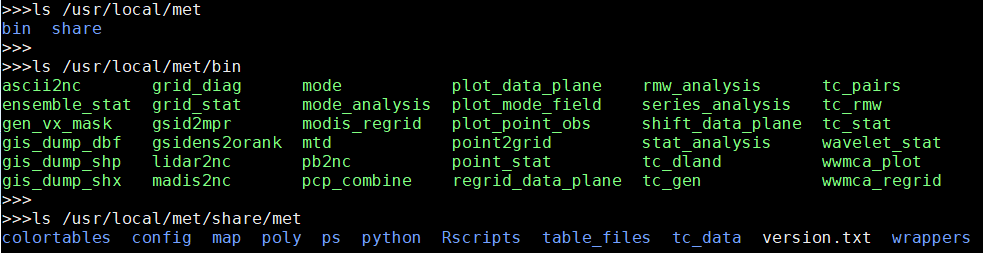
Based on the directory listing output above, the following should be set:
MET_INSTALL_DIR = /usr/local/met
For information on installing MET please see the Software Installation/Getting Started section of the MET User’s Guide.
5.2.1.2. INPUT_BASE
The input base is the directory that contains the sample input data used to run the use case examples found in the parm/use_cases directory. This directory should contain one or more of the following:
A directory called model_applications which contains directories that correspond to each use case directory under parm/use_cases/model_applications
A directory called met_test which contains data used for the use cases found under parm/use_cases/met_tool_wrapper

Based on the directory listing output above, the following should be set:
INPUT_BASE = /d1/METplus_Data
5.2.1.3. OUTPUT_BASE
The output base is the directory where logs and output files are written. This should be set to a path where the user running the METplus wrappers has permission to write files. The directory will be created automatically if it does not exist already.
Example:
OUTPUT_BASE = /d1/user/output
5.2.2. Optional
5.2.2.1. MET_BIN_DIR
The MET bin directory contains all of the MET executables, like grid_stat. Typically this is a directory under MET_INSTALL_DIR named bin. This is the default value:
MET_BIN_DIR = {MET_INSTALL_DIR}/bin
However, some environments require these files to be contained in a directory named exec instead. If this is the case for the MET installation, then change the value appropriately:
MET_BIN_DIR = {MET_INSTALL_DIR}/exec
5.2.2.2. METPLOTPY_BASE (user_env_vars)
This is the path to the location where METplotpy is installed. The variable is found under the [user_env_vars] section heading, which will set it as an environment variable. See User Environment Variables for more information on the [user_env_vars] section. This variable is referenced in some METplotpy functions. It is not necessary to set this variable if METplotpy will not be used or if it is already set in the user’s environment.
5.2.2.3. METPLUS_CONF
This is the path to the final METplus configuration file that contains the full list of all configuration variables set for a given run. This includes all of the values set by the METplus configuration files that were passed into the script, as well as the values from the Default Configuration File and any default values set by the wrappers. This file is useful to review for debugging to see which values were actually used for the run. If a value set in the final conf differs from what was set in a configuration file passed to run_metplus.py, there is a good chance that this variable is set in another configuration file that was passed in afterwards.
The default value is a file called metplus_final.conf followed by the log timestamp (see LOG_TIMESTAMP) that is written in the OUTPUT_BASE directory:
METPLUS_CONF = {OUTPUT_BASE}/metplus_final.conf.{LOG_TIMESTAMP}
This value is rarely changed, but it can be if desired.
5.2.2.4. TMP_DIR
Directory to write any temporary files created by the MET applications. By default, this is a directory inside the OUTPUT_BASE directory:
TMP_DIR = {OUTPUT_BASE}/tmp
This value is rarely changed, but it can be if desired.
5.2.2.5. STAGING_DIR
Directory to write files that have been uncompressed or converted by the wrapper scripts. Files are written to this directory to prevent corrupting input data directories in case something goes wrong. File list ASCII files that contain a list of file paths to pass into MET tools such as MODE-TimeDomain or SeriesAnalysis are also written to this directory. See FILE_LISTS_DIR for more information.
By default this is a directory called stage inside the OUTPUT_BASE directory:
STAGING_DIR = {OUTPUT_BASE}/stage
This value is rarely changed, but it can be if desired.
5.2.2.6. SCRUB_STAGING_DIR
True or False variable to determine if the STAGING_DIR should be removed after the METplus has finished running.
5.2.2.7. OMP_NUM_THREADS
If the MET executables were installed with threading support, then the number of threads used by the tools can be configured with this variable. See the glossary entry for OMP_NUM_THREADS for more information.
5.2.2.8. CONVERT
Location of the ImageMagick utility called convert used by PlotDataPlane and SeriesAnalysis wrappers to generate images from Postscript files. The default value is the name of the executable:
CONVERT = convert
If the executable is in the user’s path, then this value does not need to be changed. However, if the tool is not in the user’s path but is still available on the file system, this value can be set to the full path of the file.
5.2.2.9. GEMPAKTOCF_JAR
Path to the GempakToCF.jar file used to convert GEMPAK data to NetCDF format. This is only used if running a use case that reads GEMPAK data. The value should be set to the full path of the JAR file. The file can be found here: https://dtcenter.org/sites/default/files/community-code/metplus/utilities/GempakToCF.jar
5.2.3. Logging
5.2.3.1. Log File Information
Where to write logs files
LOG_METPLUS
This defines the name of the METplus log file:
LOG_METPLUS = {LOG_DIR}/metplus.log.{LOG_TIMESTAMP_TEMPLATE}
The value references LOG_DIR and LOG_TIMESTAMP_TEMPLATE.
LOG_DIR
This defines the directory that will contain log files. Typically this is set to a directory called “logs” inside the OUTPUT_BASE directory:
LOG_DIR = {OUTPUT_BASE}/logs
The value can be changed if another location to write log files is preferred.
LOG_TIMESTAMP_TEMPLATE
Sets the desired timestamp format, using strftime format directives. It must only contain valid strftime format directives (see https://strftime.org). The current run time is substituted using the format specified unless LOG_TIMESTAMP_USE_DATATIME is set to true/yes. By default, a new log file is created for each METplus run:
LOG_TIMESTAMP_TEMPLATE = %Y%m%d%H%M%S
This example will use the format YYYYMMDDHHMMSS, i.e. 20141231101159. Change this value to adjust the frequency that new log files are created. For example, to write all log output that is generated within a day to a single log file, set:
LOG_TIMESTAMP_TEMPLATE = %Y%m%d
This example will use the format YYYYMMDD, i.e. 20141231
LOG_TIMESTAMP_USE_DATATIME
If set to false/no (default), write log timestamps using the current time when the METplus run was started:
LOG_TIMESTAMP_USE_DATATIME = no
If set to true/yes, write log timstamps using the value set for INIT_BEG or VALID_BEG depending on the value set for LOOP_BY. This is useful if it is desired to organize the log output files based on the data that was processed during the run.
LOG_MET_OUTPUT_TO_METPLUS
If set to true/yes (default), log output from MET applications are written to the METplus log file:
LOG_MET_OUTPUT_TO_METPLUS = yes
If set to false/no, the output is written to a separate file in the log directory named after the application.
5.2.3.2. Log Level Information
How much information to log
LOG_LEVEL
This controls the level of logging output from the METplus wrappers that is written to the log file defined by LOG_METPLUS. It does not control the logging level of the actual MET applications. The possible values to:
CRITICAL
ERROR
WARNING
INFO
DEBUG
NOTSET
The default logging level is INFO:
LOG_LEVEL = INFO
The log output will contain messages from the level selected and above. If a use case is producing errors, then setting:
LOG_LEVEL = DEBUG
will produce additional logging output that is helpful to discover the cause of the error.
LOG_LEVEL_TERMINAL
This controls the level of logging that is output to the screen. The valid values are the same as LOG_LEVEL.
LOG_MET_VERBOSITY
This controls the logging verbosity level for all of the MET applications. The value can be set to an integer. Higher values produce more log output. The logging verbosity can also be set individually for each MET tool if more log output is desired for a specific application. For example:
LOG_MET_VERBOSITY = 2
LOG_ASCII2NC_VERBOSITY = 3
LOG_POINT_STAT_VERBOSITY = 4
In the above example, ASCII2NC will use 3, PointStat will use 4, and all other MET applications with use 2.
5.2.3.3. Log Formatting Information
How to format lines in log files
Note
The following variables control the format of the METplus log output that is written to the log files. It does not control the format of the log output that is written to the screen as standard output.
For more information on acceptable values, see the Python documentation for LogRecord: https://docs.python.org/3/library/logging.html#logging.LogRecord
LOG_INFO_LINE_FORMAT
This defines the format of the INFO log messages. Setting the value to:
LOG_INFO_LINE_FORMAT = %(asctime)s.%(msecs)03d %(name)s %(levelname)s: %(message)s
Produces a log file with INFO lines that match this format:
04/29 15:54:22.413 metplus INFO: Completed METplus configuration setup.
The format of the timestamp is set by LOG_LINE_DATE_FORMAT.
LOG_ERR_LINE_FORMAT
This defines the format of the ERROR log messages. Setting the value to:
LOG_ERR_LINE_FORMAT = %(asctime)s.%(msecs)03d %(name)s (%(filename)s:%(lineno)d) %(levelname)s: %(message)s
Produces a log file with ERROR lines that match this format:
04/29 16:03:34.858 metplus (run_util.py:192) ERROR: METplus has finished running but had 1 error.
The format of the timestamp is set by LOG_LINE_DATE_FORMAT.
LOG_DEBUG_LINE_FORMAT
This defines the format of the DEBUG log messages. Setting the value to:
LOG_DEBUG_LINE_FORMAT = %(asctime)s.%(msecs)03d %(name)s (%(filename)s:%(lineno)d) %(levelname)s: %(message)s
Produces a log file with DEBUG lines that match this format:
04/29 15:54:22.851 metplus (run_util.py:177) DEBUG: METplus took 0:00:00.850983 to run.
The format of the timestamp is set by LOG_LINE_DATE_FORMAT.
LOG_LINE_DATE_FORMAT
This defines the format of the timestamps used in the METplus log messages.
Setting the value to:
LOG_LINE_DATE_FORMAT = %m/%d %H:%M:%S
Produces a log file with timestamps that match this format:
04/29 15:54:22.851
LOG_LINE_FORMAT
Defines the default formatting of each METplus log output line. By default, this variable is referenced in LOG_ERR_LINE_FORMAT and LOG_DEBUG_LINE_FORMAT.
5.3. User Configuration File
It is recommended that users create a METplus configuration file for each system that they are running the METplus wrappers. The file can be passed into run_metplus.py after any use case configuration files so that the settings are applied to every use case that is run. Multiple user configuration files can also be created on a system to customize different work environments. At a minimum, a user configuration file should set the OUTPUT_BASE variable so that output files are created in a familiar directory.
A minimal user configuration file contains:
[config]
OUTPUT_BASE = /my/output/base
where /my/output/base is a path where the user has write permission.
If using an installation of the METplus wrappers that does not have MET_INSTALL_DIR and/or INPUT_BASE set in the default configuration file, or if a different value for either variable is desired, it is appropriate to override these variables in a user configuration file:
[config]
OUTPUT_BASE = /my/output/base
INPUT_BASE = /my/input/base
MET_INSTALL_DIR = /usr/local/met-10.0.0
Overriding MET_INSTALL_DIR in the user configuration file allows users to use a older version or test a new beta version of MET. Overriding INPUT_BASE can be useful when developing a new use case.
Any other METplus configuration variables that are intended to be set for each run can be added to this file to the user’s taste. Logging configuration variables are often set in these files, most commonly LOG_LEVEL = DEBUG to produce additional log output.
5.4. Use Case Configuration Files
Example configuration files that contain settings to run various use cases can be found in the parm/use_cases directory. There are two directories inside this directory:
met_tool_wrapper contains simple use cases that run one wrapper at a time. They provide examples of how to configure and run a single wrapper to help users become familiar with the configurations that are available for that wrapper.
model_applications contains directories organized by category. These use cases often run multiple wrappers in succession to demonstrate how the tools can be used in more complex verification workflows by end users.
The use case configuration files found in these directories contain Common Config Variables that define each use case. Configuration variables that are specific to a user’s environment (INPUT_BASE, OUTPUT_BASE, MET_INSTALL_DIR, etc.) are not set in these files. However, INPUT_BASE and OUTPUT_BASE are referenced by variables that are found in these files. For example:
FCST_GRID_STAT_INPUT_DIR = {INPUT_BASE}/met_test/data/sample_fcst
...
GRID_STAT_OUTPUT_DIR = {OUTPUT_BASE}/met_tool_wrapper/GridStat
All input data read by the use case is relative to INPUT_BASE and all output paths for data written by the use case is relative to OUTPUT_BASE. The expectation is a use case can be run locally if the user’s INPUT_BASE contains the sample data associated with the use case AND any additional dependencies (i.e. Python packages) are available. See the chapter titled METplus Use Cases to view the documentation for the existing use cases to see if additional dependencies are required for a given use case.
More information about the variables set in the use case configuration files can be found in the Common Config Variables section.
5.5. Common Config Variables
5.5.1. Timing Control
This section describes the METplus wrapper configuration variables that are used to control which times are processed. It also covers functionality that is useful for processing data in realtime by setting run times based on the clock time when the METplus wrappers are run.
5.5.1.1. LOOP_BY
The METplus wrappers can be configured to loop over a set of valid times or a set of initialization times. This is controlled by the configuration variable called LOOP_BY. If the value of this variable is set to INIT or RETRO, looping will be relative to initialization time. If the value is set to VALID or REALTIME, looping will be relative to valid time.
5.5.1.2. Looping by Valid Time
When looping over valid time (LOOP_BY = VALID or REALTIME), the following variables must be set:
VALID_TIME_FMT
This is the format of the valid times the user can configure in the METplus Wrappers. The value of VALID_BEG and VALID_END must correspond to this format.
Example:
VALID_TIME_FMT = %Y%m%d%H
Using this format, the valid time range values specified must be defined as YYYYMMDDHH, i.e. 2019020112.
VALID_BEG
This is the first valid time that will be processed. The format of this variable is controlled by VALID_TIME_FMT. For example, if VALID_TIME_FMT=%Y%m%d, then VALID_BEG must be set to a valid time matching YYYYMMDD, such as 20190201.
VALID_END
This is the last valid time that can be processed. The format of this variable is controlled by VALID_TIME_FMT. For example, if VALID_TIME_FMT=%Y%m%d, then VALID_END must be set to a valid time matching YYYYMMDD, such as 20190202.
Note
The time specified for this variable will not necessarily be processed. It is used to determine the cutoff of run times that can be processed. For example, if METplus Wrappers is configured to start at 20190201 and end at 20190202 processing data in 48 hour increments, it will process valid time 20190201 then increment the run time to 20190203. This is later than the VALID_END value, so execution will stop. However, if the increment is set to 24 hours (see VALID_INCREMENT), then METplus Wrappers will process valid times 20190201 and 20190202 before ending execution.
VALID_INCREMENT
This is the time interval to add to each run time to determine the next run time to process. See Time Interval Units for information on time interval formatting. Units of hours are assumed if no units are specified. This value must be greater than or equal to 60 seconds because the METplus wrappers currently do not support processing intervals of less than one minute.
The following is a configuration that will process valid time 2019-02-01 at 00Z until 2019-02-02 at 00Z in 6 hour (21600 seconds) increments:
[config]
LOOP_BY = VALID
VALID_TIME_FMT = %Y%m%d%H
VALID_BEG = 2019020100
VALID_END = 2019020200
VALID_INCREMENT = 6H
Note
Substituting VALID_INCREMENT = 21600 will generate the same result.
This will process data valid on 2019-02-01 at 00Z, 06Z, 12Z, and 18Z as well as 2019-02-02 at 00Z. For each of these valid times, the METplus wrappers can also loop over a set of forecast leads that are all valid at the current run time. See Looping over Forecast Leads for more information.
VALID_LIST
If the intervals between run times are irregular, then an explicit list of times can be defined. The following example will process the same times as the previous example:
[config]
LOOP_BY = VALID
VALID_TIME_FMT = %Y%m%d%H
VALID_LIST = 2019020100, 2019020106, 2019020112, 2019020118, 2019020200
See the glossary entry for VALID_LIST for more information.
5.5.1.3. Looping by Initialization Time
When looping over initialization time (LOOP_BY = INIT or LOOP_BY = RETRO), the following variables must be set:
INIT_TIME_FMT
This is the format of the initialization times the user can configure in METplus Wrappers. The value of INIT_BEG and INIT_END must correspond to this format. Example: INIT_TIME_FMT = %Y%m%d%H. Using this format, the initialization time range values specified must be defined as YYYYMMDDHH, i.e. 2019020112.
INIT_BEG
This is the first initialization time that will be processed. The format of this variable is controlled by INIT_TIME_FMT. For example, if INIT_TIME_FMT = %Y%m%d, then INIT_BEG must be set to an initialization time matching YYYYMMDD, such as 20190201.
INIT_END
This is the last initialization time that can be processed. The format of this variable is controlled by INIT_TIME_FMT. For example, if INIT_TIME_FMT = %Y%m%d, then INIT_END must be set to an initialization time matching YYYYMMDD, such as 20190202.
Note
The time specified for this variable will not necessarily be processed. It is used to determine the cutoff of run times that can be processed. For example, if METplus Wrappers is configured to start at 2019-02-01 and end at 2019-02-02 processing data in 48 hour increments, it will process 2019-02-01 then increment the run time to 2019-02-03. This is later than the INIT_END valid, so execution will stop. However, if the increment is set to 24 hours (see INIT_INCREMENT), then METplus Wrappers will process initialization times 2019-02-01 and 2019-02-02 before ending executaion.
INIT_INCREMENT
This is the time interval to add to each run time to determine the next run time to process. See Time Interval Units for information on time interval formatting. Units of hours are assumed if no units are specified. This value must be greater than or equal to 60 seconds because the METplus wrappers currently do not support processing intervals of less than one minute.
The following is a configuration that will process initialization time 2019-02-01 at 00Z until 2019-02-02 at 00Z in 6 hour (21600 second) increments:
[config]
LOOP_BY = INIT
INIT_TIME_FMT = %Y%m%d%H
INIT_BEG = 2019020100
INIT_END = 2019020200
INIT_INCREMENT = 6H
Note
Substituting VALID_INCREMENT = 21600 will generate the same result.
This will process data initialized on 2019-02-01 at 00Z, 06Z, 12Z, and 18Z as well as 2019-02-02 at 00Z. For each of these initialization times, METplus Wrappers can also loop over a set of forecast leads that are all initialized at the current run time. See Looping over Forecast Leads for more information.
INIT_LIST
If the intervals between run times are irregular, then an explicit list of times can be defined. The following example will process the same times as the previous example:
[config]
LOOP_BY = INIT
INIT_TIME_FMT = %Y%m%d%H
INIT_LIST = 2019020100, 2019020106, 2019020112, 2019020118, 2019020200
See the glossary entry for INIT_LIST for more information.
5.5.1.4. Looping over Forecast Leads
Many of the wrappers will also loop over a list of forecast leads relative to the current valid/initialization time that is being processed.
LEAD_SEQ
This variable can be set to a comma-separated list of integer values (with optional units) to define the forecast leads that will be processed relative to the initialization/valid time. See Time Interval Units for information on time interval formatting. Units of hours are assumed if no units are specified. For example:
[config]
LEAD_SEQ = 3, 6, 9
If LOOP_BY = VALID and the current run time is 2019-02-01 at 00Z, then three times will be processed:
Initialized on 2019-01-31 at 21Z / valid on 2019-02-01 at 00Z
Initialized on 2019-01-31 at 18Z / valid on 2019-02-01 at 00Z
Initialized on 2019-01-31 at 15Z / valid on 2019-02-01 at 00Z
If LOOP_BY = INIT and the current run time is 2019-02-01 at 00Z, then three times will be processed:
Initialized on 2019-02-01 at 00Z / valid on 2019-02-01 at 03Z
Initialized on 2019-02-01 at 00Z / valid on 2019-02-01 at 06Z
Initialized on 2019-02-01 at 00Z / valid on 2019-02-01 at 09Z
The user can also define LEAD_SEQ using Begin End Increment (begin_end_incr) for many forecast leads. For example:
[config]
LEAD_SEQ = begin_end_incr(0,12,3)
is equivalent to setting:
[config]
LEAD_SEQ = 0, 3, 6, 9, 12
Grouping forecast leads is possible as well using a special version of the LEAD_SEQ variable for the SeriesByLead Wrapper Only. If SERIES_BY_LEAD_GROUP_FCSTS = True, then groups of forecast leads can be defined to be evaluated together. Any number of these groups can be defined by setting configuration variables LEAD_SEQ_1, LEAD_SEQ_2, …, LEAD_SEQ_<n>. The value can be defined with a comma-separated list of integers (currently only hours are supported here) or using Begin End Increment (begin_end_incr). Each LEAD_SEQ_<n> must have a corresponding variable LEAD_SEQ_<n>_LABEL. For example:
[config]
LEAD_SEQ_1 = 0, 6, 12, 18
LEAD_SEQ_1_LABEL = Day1
LEAD_SEQ_2 = begin_end_incr(24,42,6)
LEAD_SEQ_2_LABEL = Day2
INIT_SEQ
If METplus Wrappers is configured to loop by valid time (LOOP_BY = VALID), INIT_SEQ can be used instead of LEAD_SEQ. This is a list of initialization hours that are available in the data. This is useful if the data initialization times are known and a different list of forecast leads should be used depending on the valid time being evaluated. For example:
[config]
LOOP_BY = VALID
INIT_SEQ = 0, 6, 12, 18
At valid time 2019-02-01 00Z, this initialization sequence will build a forecast lead list of 0, 6, 12, 18, 24, 30, etc. and at valid time 2019-02-01 01Z, this initialization sequence will build a forecast lead list of 1, 7, 13, 19, 25, 31, etc.
If using INIT_SEQ, restrict the forecast leads that will be used by setting LEAD_SEQ_MIN and LEAD_SEQ_MAX. For example, to only process forecast leads between 12 and 24 set:
[config]
LEAD_SEQ_MIN = 12
LEAD_SEQ_MAX = 24
At valid time 2019-02-01 00Z, this initialization sequence will build a forecast lead list of 12, 18, 24 and at valid time 2019-02-01 01Z, this initialization sequence will build a forecast lead list of 13, 19.
Setting minimum and maximum values will also affect the list of forecast leads if LEAD_SEQ is used. LEAD_SEQ takes precedence over INIT_SEQ, so if both variables are set in the configuration, INIT_SEQ will be ignored in favor of LEAD_SEQ.
5.5.1.5. Time Interval Units
Time intervals defined in configuration variables each have default values: LEAD_SEQ and INIT_SEQ default to hours, VALID_INCREMENT and INIT_INCREMENT default to seconds. Units of years, months, days, hours, minutes, or seconds can also be specified by adding a letter (Y, m, d, H, M, or S respectively) to the end of the number. If no units are specified, seconds are assumed.
Examples:
3600 : 3600 seconds
3600S : 3600 seconds
60M : 60 minutes or 3600 seconds
1H : 1 hour or 3600 seconds
1m : 1 month (relative)
1d : 1 day or 24 hours or 86400 seconds
1Y : 1 year (relative)
Units of months (m) and years (Y) do not have set intervals because the length of a month or year is relative to the relative date/time. Therefore these intervals are calculated based on the current run time and cannot be expressed in seconds unless the run time value is available.
5.5.1.6. Skipping Times
Version 3.1 added the ability to skip certain valid times. The configuration variable SKIP_TIMES can be used to provide a list of time formats each with a list of times to not process. The format and time list are separated by a colon. Any numeric python strftime formatting directive can be used as the time format (see https://strftime.org). Each item in the list must be surrounded by quotation marks. Here are a few examples.
Example 1:
[config]
SKIP_TIMES = "%m:3"
This will skip the 3rd month, March.
Example 2:
[config]
SKIP_TIMES = "%d:30,31"
This will skip every 30th and 31st day.
Example 3:
[config]
SKIP_TIMES = "%d:30,31", "%m:3"
This will skip every 30th and 31st day and every 3rd month.
Begin End Increment (begin_end_incr) syntax can be used to define a range of times to skip.
b = begin value, e = end value,
i = increment between each value
Example 4:
[config]
SKIP_TIMES = "%H:begin_end_incr(0,22,2)"
This will skip every even hour (starting from 0, ending on 22, by 2). This is equivalent to:
[config]
SKIP_TIMES = "%H:0,2,4,6,8,10,12,14,16,18,20,22"
Multiple strftime directives can be specified in a single time format.
Example 5:
[config]
SKIP_TIMES = "%Y%m%d:19991231, 20141031"
This will skip the dates Dec. 31, 1999 and Oct. 31, 2014.
To only skip certain times for a single wrapper, use a wrapper-specific variable. Using a wrapper-specific variable will ignore the generic SKIP_TIMES values.
Example 6:
[config]
GRID_STAT_SKIP_TIMES = "%m:3,4,5,6,7,8,9,10,11"
SKIP_TIMES = "%d:31"
This will skip the months March through November for GridStat wrapper only. All other wrappers in the PROCESS_LIST will skip the 31st day of each month. Note that the SKIP_TIMES values are not applied to GridStat in this case.
5.5.1.7. Realtime Looping
Now and Today
To make running in realtime easier, the METplus Wrappers support defining the begin and end times relative to the current clock time. For example, if the current time is 2019-04-26 08:17 and the METplus Wrappers is run with:
[config]
VALID_END = {now?fmt=%Y%m%d%H}
then the value of VALID_END will be set to 2019042608. {today} can also be used to substitute the current YYYYMMDD, i.e. 20190426. The formatting for the ‘today’ keyword cannot be changed..
Shift Keyword
The ‘shift’ keyword can be used to shift the current time by any number of seconds. For example, if the METplus Wrappers are run at the same clock time with:
[config]
VALID_BEG = {now?fmt=%Y%m%d%H?shift=-86400}
then the value of VALID_BEG will be set to the current clock time shifted by -86400 seconds (24 hours backwards), or 2019-04-25 08Z.
The value defined for ‘shift’ also supports Time Interval Units.
If VALID_INCREMENT is set to 21600 seconds (6 hours), then the METplus Wrappers will process the following valid times:
Truncate Keyword
The user may want to configure the METplus Wrappers to process at 00Z, 06Z, 12Z, and 18Z of a given day instead of 02Z, 08Z, 14Z, and 20Z. Having to adjust the shift amount differently if running at 08Z or 09Z to get the times to line up would be tedious. Instead, use the ‘truncate’ keyword. The value set here is the number of seconds that is used to determine the interval of time to round down. To process every 6 hours, set ‘truncate’ to 21600 seconds:
[config]
VALID_BEG = {now?fmt=%Y%m%d%H?shift=-86400?truncate=21600}
This will round down the value to the nearest 6 hour interval of time. Starting METplus Wrappers on or after 06Z but before 12Z on 20190426 will result in VALID_BEG = 2019042506 (clock time shifted backwards by 24 hours then truncated to the nearest 6 hour time).
Starting METplus Wrappers on 20190426 at 08:16 with the following configuration:
[config]
LOOP_BY = VALID
VALID_TIME_FMT = %Y%m%d%H
VALID_BEG = {now?fmt=%Y%m%d%H?shift=-86400?truncate=21600}
VALID_END = {now?fmt=%Y%m%d%H}
VALID_INCREMENT = 21600
will process valid times starting on 20190425 at 06Z every 6 hours until the current run time is later than 20190426 at 08Z, which will result in processing the following valid times:
Note
When using the ‘now’ keyword, the value of VALID_TIME_FMT must be identical to the ‘fmt’ value corresponding to the ‘now’ item in VALID_BEG and VALID_END. In the above example, this would be the %Y%m%d%H portion within values of the VALID_TIME_FMT, VALID_BEG, and VALID_END variables.
5.5.2. Process List
The PROCESS_LIST variable defines the list of wrappers to run. This can be a single value or a comma separated list of values. Each value must match an existing wrapper name without the ‘Wrapper’ suffix.
Example 1 Configuration:
[config]
PROCESS_LIST = GridStat
This example will run GridStatWrapper only.
Example 2 Configuration:
[config]
PROCESS_LIST = PCPCombine, GridStat
This example will run PCPCombineWrapper then GridStatWrapper.
5.5.2.1. Instance Names in Process List
Added in version 4.0.0 is the ability to specify an instance name for each process in the PROCESS_LIST. This allows multiple instances of the same wrapper to be specified in the PROCESS_LIST. Users can create a new section header in their configuration files with the same name as the instance. If defined, values in this section will override the values in the configuration for that instance. The instance name of the process is defined by adding text after the process name inside parenthesis. There should be no space between the process name and the parenthesis.
Example 3 Configuration:
[config]
PROCESS_LIST = GridStat, GridStat(my_instance_name)
GRID_STAT_OUTPUT_DIR = /grid/stat/output/dir
[my_instance_name]
GRID_STAT_OUTPUT_DIR = /my/instance/name/output/dir
In this example, the first occurrence of GridStat in the PROCESS_LIST does not have an instance name associated with it, so it will use the value /grid/stat/output/dir as the output directory. The second occurrence has an instance name ‘my_instance_name’ and there is a section header with the same name, so this instance will use /my/instance/name/output/dir as the output directory.
5.5.3. Loop Order
The METplus wrappers will run all times for the first process defined in the PROCESS_LIST, then run all times for the second process, and so on. The LOOP_ORDER variable has been deprecated in v5.0.0. This is the behavior that was previously executed when LOOP_ORDER = processes.
Example Configuration:
[config]
PROCESS_LIST = PCPCombine, GridStat
VALID_BEG = 20190201
VALID_END = 20190203
VALID_INCREMENT = 1d
will run in the following order:
* PCPCombine at 2019-02-01
* PCPCombine at 2019-02-02
* PCPCombine at 2019-02-03
* GridStat at 2019-02-01
* GridStat at 2019-02-02
* GridStat at 2019-02-03
5.5.4. Custom Looping
A list of text strings can be defined in the METplus wrappers configuration files to allow each wrapper to process data multiple times for each run time. The strings can be referenced in various places in the METplus configuration files to change input/output file paths, configuration file paths, and more. The value of each list item can be referenced in the METplus configuration variables by using {custom?fmt=%s}. The variable CUSTOM_LOOP_LIST will apply the values to each wrapper in the PROCESS_LIST unless the wrapper does not support this functionality. CyclonePlotter, StatAnalysis, TCStat, and TCMPRPlotter wrappers are not supported. If the variable is not set or set to an empty string, the wrapper will execute as normal without additional runs. The name of the wrapper-specific variables contain the name of the wrapper, i.e. SERIES_ANALYSIS_CUSTOM_LOOP_LIST, PCP_COMBINE_CUSTOM_LOOP_LIST, GRID_STAT_CUSTOM_LOOP_LIST, etc. Setting these variables will override the value set for CUSTOM_LOOP_LIST for that wrapper only.
Example 1 Configuration (Reading different input files):
[config]
PROCESS_LIST = PCPCombine
VALID_BEG = 20190201
VALID_END = 20190203
VALID_INCREMENT = 1d
PCP_COMBINE_CUSTOM_LOOP_LIST = mem_001, mem_002
FCST_PCP_COMBINE_INPUT_DIR = /d1/ensemble
FCST_PCP_COMBINE_INPUT_TEMPLATE = {custom?fmt=%s}/{valid?fmt=%Y%m%d}.nc
This configuration will run the following:
PCPCombine at 2019-02-01 reading from /d1/ensemble/mem_001/20190201.nc
PCPCombine at 2019-02-01 reading from /d1/ensemble/mem_002/20190201.nc
PCPCombine at 2019-02-02 reading from /d1/ensemble/mem_001/20190202.nc
PCPCombine at 2019-02-02 reading from /d1/ensemble/mem_002/20190202.nc
PCPCombine at 2019-02-03 reading from /d1/ensemble/mem_001/20190203.nc
PCPCombine at 2019-02-03 reading from /d1/ensemble/mem_002/20190203.nc
Example 2 Configuration (Using different MET config files):
[config]
PROCESS_LIST = SeriesAnalysis
VALID_BEG = 20190201
VALID_END = 20190203
VALID_INCREMENT = 1d
SERIES_ANALYSIS_CUSTOM_LOOP_LIST = one, two
SERIES_ANALYSIS_CONFIG_FILE = {CONFIG_DIR}/SAConfig_{custom?fmt=%s}
SERIES_ANALYSIS_OUTPUT_DIR = {OUTPUT_BASE}/SA/{custom?fmt=%s}
This configuration will run SeriesAnalysis:
At 2019-02-01 using SAConfig_one config file and writing output to {OUTPUT_BASE}/SA/one
At 2019-02-01 using SAConfig_two config file and writing output to {OUTPUT_BASE}/SA/two
At 2019-02-02 using SAConfig_one config file and writing output to {OUTPUT_BASE}/SA/one
At 2019-02-02 using SAConfig_two config file and writing output to {OUTPUT_BASE}/SA/two
At 2019-02-03 using SAConfig_one config file and writing output to {OUTPUT_BASE}/SA/one
At 2019-02-03 using SAConfig_two config file and writing output to {OUTPUT_BASE}/SA/two
5.5.5. Field Info
This section describes how METplus Wrappers configuration variables can be used to define field information that is sent to the MET applications to read forecast and observation fields.
5.5.5.1. FCST_VAR<n>_NAME
Set this to the name of a forecast variable to evaluate. <n> is any integer greater than or equal to 1, i.e.:
[config]
FCST_VAR1_NAME = TMP
FCST_VAR2_NAME = RH
If this value is set for a given <n> value, then the corresponding OBS_VAR<n>_NAME must be set. If the value for forecast and observation data are the same, BOTH_VAR<n>_NAME can be used instead.
5.5.5.2. FCST_VAR<n>_LEVELS
Set this to a comma-separated list of levels or a single value. FCST_VAR1_LEVELS corresponds to FCST_VAR1_NAME, FCST_VAR2_LEVELS corresponds to FCST_VAR2_NAME, etc. For example:
[config]
FCST_VAR1_NAME = TMP
FCST_VAR1_LEVELS = P500, P750
will process TMP at P500 and TMP at P750. If FCST_VAR<n>_LEVELS and FCST_VAR<n>_NAME are set, then the corresponding OBS_VAR<n>_LEVELS and OBS_VAR<n>_NAME must be set. If the value for forecast and observation data are the same, BOTH_VAR<n>_NAME and BOTH_VAR<n>_LEVELS can be used instead.
5.5.5.3. OBS_VAR<n>_NAME
Set this to the corresponding observation variable to evaluate with FCST_VAR<n>_NAME. If this value is set for a given <n> value, then the corresponding FCST_VAR<n>_NAME must be set. If the value for forecast and observation data are the same, BOTH_VAR<n>_NAME can be used instead.
5.5.5.4. OBS_VAR<n>_LEVELS
Set this to a comma-separated list of levels or a single value. If OBS_VAR<n>_LEVELS and OBS_VAR<n>_NAME are set, then the corresponding FCST_VAR<n>_LEVELS and FCST_VAR<n>_NAME must be set. If the value for forecast and observation data are the same, BOTH_VAR<n>_NAME and BOTH_VAR<n>_LEVELS can be used instead. For example, setting:
[config]
BOTH_VAR1_NAME = TMP
BOTH_VAR1_LEVELS = P500
BOTH_VAR2_NAME = RH
BOTH_VAR2_LEVELS = P750, P250
is the equivalent of setting:
[config]
FCST_VAR1_NAME = TMP
FCST_VAR1_LEVELS = P500
FCST_VAR2_NAME = RH
FCST_VAR2_LEVELS = P750, P250
OBS_VAR1_NAME = TMP
OBS_VAR1_LEVELS = P500
OBS_VAR2_NAME = RH
OBS_VAR2_LEVELS = P750, P250
This will compare:
If setting:
[config]
FCST_VAR1_NAME = TMP
FCST_VAR1_LEVELS = P500, P750
OBS_VAR1_NAME = TEMP
OBS_VAR1_LEVELS = "(0,*,*)","(1,*,*)"
METplus Wrappers will compare:
Note
NetCDF level values that contain (*,*) notation must be surrounded by quotation marks so it will not be misinterpreted as a list of items.
The number of level items must be equal in each list for a given comparison. If separate names for a forecast and observation are defined, separate levels must be defined for each even if they are equivalent. For example, setting FCST_VAR1_NAME, FCST_VAR1_LEVELS, and OBS_VAR1_NAME, but not setting OBS_VAR1_LEVELS will result in an error.
The field information specified using the *_NAME/*_LEVELS variables will be formatted to match the field info dictionary in the MET config files and passed to the appropriate config file to evaluate the data. The previous configuration comparing TMP (P500 and P750) in the forecast data and TEMP ((0,*,*)) in the observation data will generate the following in the MET config file:
fcst = {field = [ {name="TMP"; level="P500";} ];}
obs = {field = [{name="TEMP"; level="(0,*,*)";} ];}
and then comparing TMP (P500 and P750) in the forecast data and TEMP ((1,*,*)) in the observation data will generate the following in the MET config file:
fcst = {field = [ {name="TMP"; level="P750";} ];}
obs = {field = [{name="TEMP"; level="(1,*,*)";} ];}
Note that some MET applications allow multiple fields to be specified for a single run. If the MET tool allows it and METplus Wrappers is configured accordingly, these two comparisons would be configured in a single run.
5.5.5.5. Read explicit time dimension from a NetCDF level
If the input NetCDF data contains a time dimension, the time can be specified in the level value. The MET tool will find the data for the time requested:
[config]
OBS_VAR1_NAME = TEMP
OBS_VAR1_LEVELS = "(20190201_120000,*,*)"
This example will extract the data that corresponds to Feb. 1, 2019 at 12Z if it is available (see the MET Documentation for more information on this functionality). The time can be specified based on the current run time, i.e.:
[config]
OBS_VAR1_NAME = TEMP
OBS_VAR1_LEVELS = "({valid?fmt=%Y%m%d_%H%M%S},*,*)"
In this example, {valid?fmt=%Y%m%d_%H%M%S} will be substituted with the valid time of the current run.
5.5.5.6. Substituting Current Level
When using Python Embedding to pass in data for a field, one may want to call the same Python script for each vertical level specifying the level string for each call. In this case, a list of levels can be specified using FCST_VAR<n>_LEVELS and the value can be substituted into the corresponding FCST_VAR<n>_NAME using {fcst_level}:
[config]
FCST_VAR1_NAME = {INPUT_BASE}/myscripts/read_nc2xr.py {INPUT_BASE}/mydata/forecast_file.nc4 TMP {valid?fmt=%Y%m%d_%H%M} {fcst_level}
FCST_VAR1_LEVELS = P1000,P850,P700,P500,P250,P100
This will call the Python script 6 times:
{INPUT_BASE}/myscripts/read_nc2xr.py {INPUT_BASE}/mydata/forecast_file.nc4 TMP {valid?fmt=%Y%m%d_%H%M} P1000
{INPUT_BASE}/myscripts/read_nc2xr.py {INPUT_BASE}/mydata/forecast_file.nc4 TMP {valid?fmt=%Y%m%d_%H%M} P850
{INPUT_BASE}/myscripts/read_nc2xr.py {INPUT_BASE}/mydata/forecast_file.nc4 TMP {valid?fmt=%Y%m%d_%H%M} P700
{INPUT_BASE}/myscripts/read_nc2xr.py {INPUT_BASE}/mydata/forecast_file.nc4 TMP {valid?fmt=%Y%m%d_%H%M} P500
{INPUT_BASE}/myscripts/read_nc2xr.py {INPUT_BASE}/mydata/forecast_file.nc4 TMP {valid?fmt=%Y%m%d_%H%M} P250
{INPUT_BASE}/myscripts/read_nc2xr.py {INPUT_BASE}/mydata/forecast_file.nc4 TMP {valid?fmt=%Y%m%d_%H%M} P100
This only applies if the wrapper runs once per field name/level combination such as MODE or if the wrapper is configured to do so, for example GridStat using GRID_STAT_ONCE_PER_FIELD.
The same logic applies for observation data using OBS_VAR<n>_NAME, OBS_VAR<n>_LEVELS, and {obs_level}.
To reference the current field name and/or level in another configuration variable such as MODE_OUTPUT_PREFIX, use {CURRENT_FCST_NAME}, {CURRENT_FCST_LEVEL}, {CURRENT_OBS_NAME}, and/or {CURRENT_OBS_LEVEL}.
5.5.5.7. FCST_VAR<n>_THRESH / OBS_VAR<n>_THRESH
Set this to a comma-separated list of threshold values to use in the comparison. Each of these values must begin with a comparison operator (>, >=, =, ==, !=, <, <=, gt, ge, eq, ne, lt, or le). For example, setting:
[config]
FCST_VAR1_NAME = TMP
FCST_VAR1_LEVELS = P500
FCST_VAR1_THRESH = le0.5, gt0.4, gt0.5, gt0.8
will add the following information to the MET config file:
fcst = {field = [ {name="TMP"; level="P500"; cat_thresh=[ le0.5, gt0.4, gt0.5, gt0.8];} ];}
If FCST_VAR<n>_THRESH is set, then OBS_VAR<n>_THRESH must be set. If the threshold list is the same for both forecast and observation data, BOTH_VAR<n>_THRESH can be used instead.
5.5.5.8. FCST_VAR<n>_OPTIONS / OBS_VAR<n>_OPTIONS
Set this to add additional information to the field dictionary in the MET config file. The item must end with a semi-colon. For example:
[config]
FCST_VAR1_NAME = TMP
FCST_VAR1_LEVELS = P500
FCST_VAR1_OPTIONS = GRIB_lvl_typ = 105; ens_phist_bin_size = 0.05;
will add the following to the MET config file:
fcst = {field = [ {name="TMP"; level="P500"; GRIB_lvl_typ = 105; ens_phist_bin_size = 0.05;} ];}
If FCST_VAR<n>_OPTIONS is set, OBS_VAR<n>_OPTIONS does not need to be set, and vice-versa. If the extra options are the same for both forecast and observation data, BOTH_VAR<n>_OPTIONS can be used instead.
ENS_VAR<n>_NAME / ENS_VAR<n>_LEVELS/ ENS_VAR<n>_THRESH / ENS_VAR<n>_OPTIONS: Used with EnsembleStat Wrapper only. Users may want to define the ens dictionary item in the MET EnsembleStat config file differently than the fcst dictionary item. If this is the case, then use these variables. If it is not set, the values in the corresponding FCST_VAR<n>_[NAME/LEVELS/THRESH/OPTIONS] will be used in the ens dictionary.
5.5.5.9. Probabilistic Forecast Fields
If processing probabilistic forecast fields, there are additional configuration variables that are used to properly format the field info that is passed into the wrapped MET configuration files. FCST_IS_PROB is used to process probabilistic data:
[config]
FCST_IS_PROB = True
FCST_VAR1_NAME = APCP_24_A24_ENS_FREQ_gt0.0
FCST_VAR1_LEVELS = "(*,*)"
will add the following to the MET config file:
fcst = {field = [{ name="APCP_24_A24_ENS_FREQ_gt0.0"; level="(*,*)"; prob=TRUE; cat_thresh=[ ==0.1 ]; }];}
The cat_thresh value defaults to ==0.1 and defines the size of the Nx2 probabilistic contingency table. It is set by FCST_GRID_STAT_PROB_THRESH (for GridStat):
[config]
FCST_IS_PROB = True
FCST_VAR1_NAME = APCP
FCST_VAR1_LEVELS = "(*,*)"
FCST_GRID_STAT_PROB_THRESH = ==0.2
will add the following to the MET config file:
fcst = {field = [{ name="APCP"; level="(*,*)"; prob=TRUE; cat_thresh=[ ==0.2 ]; }];}
Some GRIB files contain probabilistic field information in the Product Definition Section (PDS). The format of the fcst.field info to read these data expect the name to be set to “PROB” and the field name/level values are set inside a prob dictionary. If this is the case, then FCST_PROB_IN_GRIB_PDS should be set to True. At least 1 threshold must be set with FCST_VAR<n>_THRESH in this case. The threshold value will be formatted in the prob dictionary using thresh_lo and/or thresh_hi values:
[config]
FCST_IS_PROB = True
FCST_PROB_IN_GRIB_PDS = True
FCST_VAR1_NAME = APCP
FCST_VAR1_LEVELS = A03
FCST_VAR1_THRESH = gt12.7
will add the following to the MET config file:
fcst = {field = [{ name="PROB"; level="A03"; prob={ name="APCP"; thresh_lo=12.7; } cat_thresh=[ ==0.1 ]; }];}
5.5.5.10. Wrapper Specific Field Info
New to METplus 3.0 is the ability to specify VAR<n> items differently across comparison wrappers. In previous versions, it was assumed that the list of forecast and observation files that were processed would be applied to any MET Stat tool used, such as GridStat, PointStat, EnsembleStat, MODE, or MTD. This prevented the ability to run, for example, EnsembleStat, then pass the output into GridStat.
Example 1:
[config]
PROCESS_LIST = EnsembleStat, GridStat
FCST_ENSEMBLE_STAT_VAR1_NAME = HGT
FCST_ENSEMBLE_STAT_VAR1_LEVELS = P500
FCST_GRID_STAT_VAR1_NAME = HGT_P500_ENS_MEAN
FCST_GRID_STAT_VAR1_LEVELS = "(*,*)"
If the generic FCST_VAR<n>_NAME variables are used, the same values will be applied to all tools that don’t have wrapper specific fields defined. If wrapper specific fields are defined, any generic fields will be ignored.
Example 2:
[config]
PROCESS_LIST = GridStat, EnsembleStat
FCST_VAR1_NAME = HGT
FCST_VAR1_LEVELS = P500, P750
FCST_VAR2_NAME = TMP
FCST_VAR2_LEVELS = P500, P750
FCST_ENSEMBLE_STAT_VAR1_NAME = HGT
FCST_ENSEMBLE_STAT_VAR1_LEVELS = P500
In this example, GridStat will process HGT at pressure levels 500 and 750 and TMP at pressure levels 500 and 750, while EnsembleStat will only process HGT at pressure level 500. To configure EnsembleStat to also process TMP, the user will have to define it explicitly with FCST_ENSEMBLE_STAT_VAR2_NAME.
This functionality applies to GridStat, EnsembleStat, PointStat, MODE, and MTD wrappers only.
For more information on GRIB_lvl_typ and other file-specific commands, review the MET User’s Guide, Chapter 3.
5.5.6. Directory and Filename Template Info
The METplus Wrappers use directory and filename template configuration variables to find the desired files for a given run.
5.5.6.1. Using Templates to find Observation Data
The following configuration variables describe input observation data:
[config]
OBS_GRID_STAT_INPUT_DIR = /my/path/to/grid_stat/input/obs
OBS_GRID_STAT_INPUT_TEMPLATE = {valid?fmt=%Y%m%d}/prefix.{valid?fmt=%Y%m%d%H}.ext
The input directory is the top level directory containing all of the observation data. The template contains items with keywords that will be substituted with time values for each run. After the values are substituted, METplus Wrappers will check to see if the desired file exists relative to the input directory. At valid time 20190201_12Z, the full desired path of the observation input data to grid_stat will be:
Note that the template contains a dated subdirectory. This cannot go in the OBS_GRID_STAT_INPUT_DIR variable because the dated subdirectory changes based on the run time.
METplus Wrappers does not need to be configured to loop by valid time to find files using a template containing valid time information. For example, at initialization time 20190201_12Z and forecast lead 3, the valid time is calculated to be 20190201_15Z and the full desired path of the observation input data to grid_stat will be:
The ‘init’ and ‘valid’ are keywords used to denote initialization and valid times respectively. Other keywords that are supported include ‘lead’, ‘offset’, ‘da_init’, and ‘cycle’ which can all be used to find forecast data and data assimilation data depending on the task.
5.5.6.2. Using Templates to find Forecast Data
Most forecast files contain the initialization time and the forecast lead in the filename. The keywords ‘init’ and ‘lead’ can be used to describe the template of these files:
[config]
FCST_GRID_STAT_INPUT_DIR = /my/path/to/grid_stat/input/fcst
FCST_GRID_STAT_INPUT_TEMPLATE = prefix.{init?fmt=%Y%m%d%H}_f{lead?fmt=%3H}.ext
For a valid time of 20190201_00Z and a forecast lead of 3, METplus Wrappers will look for the following forecast file:
Some forecast file names contain the forecast lead time in seconds, padded with zeros. In this case, the ‘lead’ keyword with the format (fmt) set to %8S will use the forecast lead seconds with 8 digits as shown below:
[config]
FCST_GRID_STAT_INPUT_DIR = /my/path/to/grid_stat/input/fcst
FCST_GRID_STAT_INPUT_TEMPLATE = {init?fmt=%Y%m%d}/g_{init?fmt=%H%M%S}/f_{lead?fmt=%8S}.ext
For a valid time of 20190201_03Z and a forecast lead of 3 hours, METplus Wrappers will look for the following forecast file:
5.5.6.3. Using Templates to find Data Assimilation Data
Some data assimilation files contain offset and da_init (data assimilation initialization) values in the filename. These values are used to determine the valid time of the data. Consider the following configuration:
[config]
PB2NC_OFFSETS = 6, 3
PB2NC_INPUT_DIR = /my/path/to/prepbufr
PB2NC_INPUT_TEMPLATE = prefix.{da_init?fmt=%Y%m%d}_{cycle?fmt=%H}_off{offset?fmt=%2H}.ext
The PB2NC_OFFSETS list tells METplus Wrappers the order in which to prioritize files with offsets in the name. At valid time 20190201_12Z, METplus Wrappers will check if the following file exists:
The offset is added to the valid time to get the data assimilation initialization time. Note that ‘cycle’ can be used interchangeably with ‘da_init’. It is generally used to specify the hour of the data that was generated. If that file doesn’t exist, it will check if the following file exists:
5.5.6.4. Shifting Times in Filename Templates
Users can use the ‘shift’ keyword to adjust the time referenced in the filename template relative to the run time. For example, if the input files used contained data from 01Z on the date specified in the filename to 01Z on the following day. In this example, for a run at 00Z use the file from the previous day and for the 01Z to 23Z runs, use the file that corresponds to the current day. Here is an example:
[config]
OBS_POINT_STAT_INPUT_TEMPLATE = {valid?fmt=%Y%m%d?shift=-3600}.ext
Running the above configuration at a valid time of 20190201_12Z will shift the valid time backwards by 1 hour (3600 seconds) resulting in 20190201_11Z and will substitute the current day into the template, giving a filename of 20190201.ext. Running at valid time 20190201_00Z, the shift will result in a file time of 20190131_23Z, so the filename will be 20190131.ext that is generated by the template.
5.5.6.5. Multiple Input Files
If a tool supports reading multiple files for a given input, then there are a variety of ways to configure the METplus wrappers to read them.
Using Wildcards to find Multiple Files
Wildcard characters can be used in filename template variables. The * character is used to match 1 or more characters and the ? character is used to match a single character.
For example, if a directory /my/files contains the following files:
filename_AAA.nc
filename_ABA.nc
filename_BBB.nc
filename.nc
The following template will match filename_AAA.nc, filename_ABA.nc and filename_BBB.nc, but not filename.nc:
INPUT_TEMPLATE = /my/files/filename_*.nc
The following template will match filename_AAA.nc and filename_ABA.nc:
INPUT_TEMPLATE = /my/files/filename_A?A.nc
Using a List of Templates to find Multiple Files
A comma-separated list of templates can be specified in a _TEMPLATE variable. Each value in the list will be added to the corresponding _DIR variable.
For example, if a directory /my/files contains the following files:
filename_AAA.nc
filename_ABA.nc
filename_BBB.nc
filename.nc
The following configuration will look for files /my/files/filename_AAA.nc and /my/files/filename_BBB.nc:
INPUT_DIR = /my/files
INPUT_TEMPLATE = filename_AAA.nc, filename_BBB.nc
Lists of templates can be used with wildcards. The following configuration will find all 4 files in /my/files:
INPUT_DIR = /my/files
INPUT_TEMPLATE = filename.nc, filename_*.nc
The Begin End Increment (begin_end_incr) syntax can be used to generate lists of file paths.
Using File Windows to find Multiple Files
The FCST_FILE_WINDOW_BEGIN, FCST_FILE_WINDOW_END, OBS_FILE_WINDOW_BEGIN, and OBS_FILE_WINDOW_END configuration variables can be used if the time information in the input data does not exactly line up with the run time but the user still wants to process the data. The default value of the file window begin and end variables are both 0 seconds. If both values are set to 0, METplus Wrappers will require that a file matching the template with the exact time requested exists. If either value is non-zero, METplus Wrappers will examine all of the files under the input directory that match the template, pull out the time information from the files, and use the file with the time closest to the run_time. For example, consider the following configuration:
[config]
OBS_FILE_WINDOW_BEGIN = -7200
OBS_FILE_WINDOW_END = 7200
OBS_GRID_STAT_INPUT_DIR = /my/grid_stat/input/obs
OBS_GRID_STAT_INPUT_TEMPLATE = {valid?fmt=%Y%m%d}/pre.{valid?fmt=%Y%m%d}_{valid?fmt=%H}.ext
For a run time of 20190201_00Z, and a set of files in the input directory that looks like this:
/my/grid_stat/input/obs/20190131/pre.20190131_22.ext
/my/grid_stat/input/obs/20190131/pre.20190131_23.ext
/my/grid_stat/input/obs/20190201/othertype.20190201_00.ext
/my/grid_stat/input/obs/20190201/pre.20190201_01.ext
/my/grid_stat/input/obs/20190201/pre.20190201_02.ext
The following behavior can be expected for each file:
The first file matches the template and the file time is within the window, so the filename and time difference relative to the valid time (7200 seconds, or 2 hours) is saved.
The second file matches the template, the file time is within the window, and the time difference is less than the closest file so the filename and time difference relative to the valid time (3600 seconds, or 1 hour) is saved.
The third file does not match the template and is ignored.
The fourth file matches the template and is within the time range, but it is the same distance away from the valid time as the closest file. GridStat only allows one file to be processed so it is ignored (PB2NC is currently the only METplus Wrapper that allows multiple files to be processed).
The fifth file matches the template but it is a further distance away from the closest file (7200 seconds versus 3600 seconds) so it is ignored.
Therefore, /my/grid_stat/input/obs/20190131/pre.20190131_23.ext will be used as the input to grid_stat in this example.
Wrapper Specific Windows
A user may need to specify a different window on a wrapper-by-wrapper basis. If this is the case, the user can override the file window values for each wrapper. Consider the following configuration:
[config]
PROCESS_LIST = PCPCombine, GridStat, EnsembleStat
OBS_FILE_WINDOW_BEGIN = 0
OBS_FILE_WINDOW_END = 0
OBS_GRID_STAT_FILE_WINDOW_BEGIN = -1800
OBS_GRID_STAT_FILE_WINDOW_END = 1800
OBS_ENSEMBLE_STAT_FILE_WINDOW_END = 3600
Using the above configuration, PCPCombine will use +/- 0 hours and require exact file times. GridStat will use -1800/+1800 for observation data and EnsembleStat will use -0/+3600 for observation data. OBS_ENSEMBLE_STAT_FILE_WINDOW_BEGIN was not set, so the EnsembleStat wrapper will use OBS_FILE_WINDOW_BEGIN.
5.5.7. Runtime Frequency
Some wrappers have an option to specify how frequently to process data. It can be run once to process all of the available files in the desired time range, or it can be configured to run over different intervals. This allows the user to aggregate the output in a variety of ways. The wrappers that support this functionality (along with the configuration variable that controls the setting) include:
At the start of execution of the wrapper (SeriesAnalysis and GridDiag), a full list of all available files will be obtained. Then the wrapper will subset the data and call the MET tool based on the runtime frequency setting. UserScript wrapper will simply run at the interval specified without obtaining a list of files.
Depending on which option is selected, some filename template tags will translate to * when performing string substitution. The possible values for the *_RUNTIME_FREQ variables are:
RUN_ONCE : Runs once processing all files. * is substituted for init/valid/lead
RUN_ONCE_PER_INIT_OR_VALID : Run the command once for each initialization or valid time depending on the value of LOOP_BY. If LOOP_BY = INIT, * is substituted for valid and lead. If LOOP_BY = VALID, * is substituted for init and lead.
RUN_ONCE_PER_LEAD : Run the command once for each forecast lead time. * is substituted for valid and init
RUN_ONCE_FOR_EACH : Run the command once for every runtime (init or valid and forecast lead combination). All filename templates are substituted with values.
Note that the following example may not contain all of the configuration variables that are required for a successful run. The are intended to show how these variables affect how the data is processed.
SeriesAnalysis Examples:
[config]
LOOP_BY = INIT
INIT_TIME_FMT = %Y%m%d%H
INIT_BEG = 2020101712
INIT_END = 2020101912
INIT_INCREMENT = 1d
LEAD_SEQ = 3H, 6H
PROCESS_LIST = SeriesAnalysis
FCST_SERIES_ANALYSIS_INPUT_DIR = /my/fcst/dir
FCST_SERIES_ANALYSIS_INPUT_TEMPLATE = I{init?fmt=%Y%m%d%H}_F{lead?fmt=%3H}_V{valid?fmt=%H}
In this example, the wrapper will go through all initialization and forecast lead times and find any files that match the template under /my/fcst/dir:
Example 1: Run Once:
[config]
SERIES_ANALYSIS_RUNTIME_FREQ = RUN_ONCE
For this configuration, a single command will be built to call SeriesAnalysis. The wildcard character ‘*’ will replace init, valid, and lead in the template when attempting to find data to process.
Template Used: I*_F*_V* Files Processed:
I2020101712_F003_V15
I2020101712_F006_V18
I2020101812_F003_V15
I2020101812_F006_V18
I2020101912_F003_V15
I2020101912_F006_V18
Example 2 Run Once Per Initialization Time:
[config]
SERIES_ANALYSIS_RUNTIME_FREQ = RUN_ONCE_PER_INIT_OR_VALID
For this configuration, the wrapper will loop over each initialization time and attempt to process all files that match that time. The wildcard character ‘*’ will replace valid and lead in the template when attempting to find data to process.
Runtime: Init: 2020-10-17 12Z Template Used: I2020101712_F*_V* Files Processed:
I2020101712_F003_V15
I2020101712_F006_V18
Runtime: Init: 2020-10-18 12Z Template Used: I2020101812_F*_V* Files Processed:
I2020101812_F003_V15
I2020101812_F006_V18
Runtime: Init: 2020-10-19 12Z Template Used: I2020101912_F*_V* Files Processed:
I2020101912_F003_V15
I2020101912_F006_V18
Note
If LOOP_BY was set to VALID, then the values defined by VALID_BEG, VALID_END, and VALID_INCREMENT would be substituted for the valid time while init and lead would be wildcard values.
Example 3 Run Once Per Forecast Lead Time:
[config]
SERIES_ANALYSIS_RUNTIME_FREQ = RUN_ONCE_PER_LEAD
For this configuration, the wrapper will loop over each forecast lead time and attempt to process all files that match that time. The wildcard character ‘*’ will replace valid and init in the template when attempting to find data to process.
Runtime: Lead: 3 hour Template Used: I*_F003*_V* Files Processed:
I2020101712_F003_V15
I2020101812_F003_V15
I2020101912_F003_V15
Runtime: Lead: 6 hour Template Used: I*_F006*_V* Files Processed:
I2020101712_F006_V18
I2020101812_F006_V18
I2020101912_F006_V18
Example 4 Run Once For Each Time:
[config]
SERIES_ANALYSIS_RUNTIME_FREQ = RUN_ONCE_FOR_EACH
For this configuration, the wrapper will loop over each initialization time and forecast lead times and attempt to process all files that match that time. The wildcard character ‘*’ will replace valid only in the template when attempting to find data to process.
Runtime: Init: 2020-10-17 12Z, Forecast: 3 hour Template Used: I2020101712_F003_V* Files Processed:
I2020101712_F003_V15
Runtime: Init: 2020-10-17 12Z, Forecast: 6 hour Template Used: I2020101712_F006_V* Files Processed:
I2020101712_F006_V18
Runtime: Init: 2020-10-18 12Z, Forecast: 3 hour Template Used: I2020101812_F003_V* Files Processed:
I2020101812_F003_V15
Runtime: Init: 2020-10-18 12Z, Forecast: 6 hour Template Used: I2020101812_F006_V* Files Processed:
I2020101812_F006_V18
Runtime: Init: 2020-10-19 12Z, Forecast: 3 hour Template Used: I2020101912_F003_V* Files Processed:
I2020101912_F003_V15
Runtime: Init: 2020-10-19 12Z, Forecast: 6 hour Template Used: I2020101912_F006_V* Files Processed:
I2020101912_F006_V18
5.5.8. Config Utilities
5.5.8.1. Begin End Increment (begin_end_incr)
In configuration variables that can accept a list of values, the Begin End Increment utility can be used to easily create a sequence of numbers without having to type out the entire list explicitly. This functionality is similar to the Python range() function except that it is inclusive, meaning that the end value is also included in the list.
The notation is begin_end_incr(b,e,i) where b = the first lead value, e = the last lead value (inclusive), and i = the increment between values.
begin_end_incr(0,6,2) will expand to a list of numbers from 0 to 6 by 2, or 0, 2, 4, 6.
An optional 4th argument can be provided to specify the zero padding. begin_end_incr(8,10,1,2) will expand to 08, 09, 10.
If this syntax is found within a configuration variable, it will expand a string into a list with each number included. For example:
INPUT_TEMPLATE = ens01.nc, ens02.nc, ens03.nc, ens04.nc, ens05.nc, ens06.nc, ens07.nc, ens08.nc
can be simplified as:
INPUT_TEMPLATE = ensbegin_end_incr(1,8,1,2).nc
5.6. How METplus controls MET configuration variables
METplus provides powerful user control of MET tool configuration file settings. If a MET tool uses a configuration file, then the corresponding METplus wrapper supports METplus configuration variables that control the MET tool configuration file settings. The METplus wrappers provide a special “wrapped” MET configuration file that references environment variables that are set by the wrappers based on the values set in the METplus configuration files. THE USER SHOULD NOT SET ANY OF THESE ENVIRONMENT VARIABLES! THEY WILL BE OVERWRITTEN BY METPLUS WHEN IT CALLS THE MET TOOLS!
If there is a setting in the MET configuration file that is not currently supported by METplus that the user would like to control, please refer to: Overriding Unsupported MET config file settings.
The following section demonstrates a few examples using GridStat.
5.6.1. GridStat Simple Example
Visit the GridStat MET Configuration section of the User’s Guide. This section contains a link to the default GridStat MET config file, which is found locally in share/met/config/GridStatConfig_default under the MET_INSTALL_DIR. Next the content of the wrapped GridStat configuration file (parm/met_config/GridStatConfig_wrapped) is displayed. Notice that this file is similar to the default GridStat MET config file, but some of the variables in the wrapped configuration file have been replaced with environment variables.
GridStatConfig_**default**:
desc = "NA";
GridStatConfig_**wrapped**:
// desc =
${METPLUS_DESC}
When GridStat is run, the tool first reads its default configuration file (GridStatConfig_**default**) and sets all of the default values. Then it reads the configuration file that is passed into the tool on the command line, which is typically the wrapped GridStat config file (parm/met_config/GridStatConfig_**wrapped**).
If the user sets the following in their METplus config file:
GRID_STAT_DESC = my_description
METplus will set the value of the ${METPLUS_DESC} environment variable to:
desc = "my_description";
Notice that the variable name and equals sign is included in the value of the environment variable. The default value for desc will be replaced with the new value “my_description” when the wrapped config file is read.
If the user does not set GRID_STAT_DESC in their METplus config files, then METplus will set the value of the ${METPLUS_DESC} environment variable to an empty string. This will result in the default value “NA” to be used.
Typically for single value or array MET config variables, the names of the METplus config variable, environment variable, and MET config variable are closely related, i.e.
desc: MET config name
GRID_STAT_**DESC**: METplus config name
$METPLUS_**DESC**: Environment variable name
However, this is not always the case. Refer to the ‘MET Configuration’ section for each wrapper in the:doc:wrappers chapter to see the full list of supported variables.
5.6.2. GridStat Dictionary example
The MET configuration files may contain dictionaries that contain multiple variables within a variable. For example:
regrid = {
to_grid = NONE;
method = NEAREST;
width = 1;
vld_thresh = 0.5;
shape = SQUARE;
}
The regrid dictionary contains 5 variables named to_grid, method, width, vld_thresh, and shape.
If only one or a few of the dictionary items are supported through the METplus wrappers, then they are handled in the same way as single value or array values described above. However, if the entire dictionary is supported, then it must be handled a little differently. The reason is MET will throw an error if it encounters a dictionary with no values inside, like this:
regrid = {}
To handle this, the values for the entire dictionary are handled in a single environment variable with a name that ends with “_DICT” to signify that it sets values for a dictionary:
// regrid = {
${METPLUS_REGRID_DICT}
Notice that the naming convention is still similar to the name of the MET config variable name.
Instead of a single METplus configuration variable to control the value of this environment variable, there are multiple variables – one for each item of the dictionary:
GRID_STAT_REGRID_**TO_GRID**
GRID_STAT_REGRID_**METHOD**
GRID_STAT_REGRID_**WIDTH**
GRID_STAT_REGRID_**VLD_THRESH**
GRID_STAT_REGRID_**SHAPE**
If all of these variables are unset, then the value of ${METPLUS_REGRID_DICT} will be an empty string. If one or more of these variables are set, then each item will be formatted and added to the regrid dictionary.
If the following variable is set:
GRID_STAT_REGRID_TO_GRID = OBS
then ${METPLUS_REGRID_DICT} will be set to:
regrid = {to_grid = OBS;}
If the following variables are set:
GRID_STAT_REGRID_TO_GRID = OBS
GRID_STAT_REGRID_WIDTH = 2
then ${METPLUS_REGRID_DICT} will be set to:
regrid = {to_grid = OBS; width = 2;}
When a subset of a dictionary is defined in a MET configuration file, only the variables that are re-defined are replaced. The other dictionary items that are absent will use the default value.
5.6.3. GridStat Fields
Field information, i.e. the fcst/obs dictionary field item, is handled a little differently than other MET variables. Multiple fields can be specified for a given use case to generate a command for each field or, if the MET tool supports it, pass in all of the fields to a single command. Refer to the Field Info section for information on how to sets these values.
5.7. Reconcile Default Values
While adding support for setting many new MET configuration variables through METplus wrapper configuration variables, it was discovered that some of the values set in the wrapped MET config files (found in parm/met_config) were different than the MET default values (found in MET_INSTALL_DIR/share/met/config). Starting in v4.0.0, when a METplus configuration variable that overrides a MET variable is not set, the default MET value is used. Due to the disconnect between the wrapped config values and default values, some of the default settings will now differ if the wrapped MET configuration file found in parm/met_config is used in a use case. For more information regarding this logic, see the How METplus controls MET configuration variables section.
This section lists all of the default values that have changed in the wrapped MET configuration files and the corresponding METplus configuration key/value pair to use to set the values to the previous default value. Note that any dictionary variables listed only include the variables inside that have changed, not the full set of variables that the dictionary contains.
5.7.1. EnsembleStatConfig
5.7.1.1. message_type
Old (Incorrect): |
message_type = [ “ADPSFC” ]; |
New (Correct): |
message_type = [ “ADPUPA” ]; |
METplus Config: |
ENSEMBLE_STAT_MESSAGE_TYPE = ADPSFC |
5.7.1.2. climo_cdf.cdf_bins
Old (Incorrect): |
climo_cdf = {
cdf_bins = 1;
}
|
New (Correct): |
climo_cdf = {
cdf_bins = 10;
}
|
METplus Config: |
5.7.1.3. mask.poly
Old (Incorrect): |
mask = {
poly = [ “MET_BASE/poly/HMT_masks/huc4_1605_poly.nc”,
“MET_BASE/poly/HMT_masks/huc4_1803_poly.nc”,
“MET_BASE/poly/HMT_masks/huc4_1804_poly.nc”,
“MET_BASE/poly/HMT_masks/huc4_1805_poly.nc”,
“MET_BASE/poly/HMT_masks/huc4_1806_poly.nc” ];
}
|
New (Correct): |
mask = {
poly = [];
}
|
METplus Config: |
ENSEMBLE_STAT_MASK_POLY = MET_BASE/poly/HMT_masks/huc4_1605_poly.nc,
MET_BASE/poly/HMT_masks/huc4_1803_poly.nc,
MET_BASE/poly/HMT_masks/huc4_1804_poly.nc,
MET_BASE/poly/HMT_masks/huc4_1805_poly.nc,
MET_BASE/poly/HMT_masks/huc4_1806_poly.nc
|
5.7.1.4. output_flag (multiple items)
Old (Incorrect): |
output_flag = {
ecnt = BOTH;
rhist = BOTH;
phist = BOTH;
orank = BOTH;
ssvar = BOTH;
relp = BOTH;
}
|
New (Correct): |
output_flag = {
ecnt = NONE;
rps = NONE;
rhist = NONE;
phist = NONE;
orank = NONE;
ssvar = NONE;
relp = NONE;
}
|
METplus Config: |
5.7.2. GridStatConfig
5.7.2.1. cat_thresh
Old (Incorrect): |
cat_thresh = [ NA ]; |
New (Correct): |
cat_thresh = []; |
METplus Config: |
GRID_STAT_MET_CONFIG_OVERRIDES = cat_thresh = [ NA ]; |
5.7.2.2. output_flag (multiple items)
Old (Incorrect): |
output_flag = {
ctc = STAT;
cts = STAT;
grad = BOTH;
}
|
New (Correct): |
output_flag = {
ctc = NONE;
cts = NONE;
grad = NONE;
}
|
METplus Config: |
5.7.2.3. nc_pairs_flag (multiple items)
Old (Incorrect): |
nc_pairs_flag = {
latlon = FALSE;
raw = FALSE;
diff = FALSE;
climo = FALSE;
apply_mask = FALSE;
}
|
New (Correct): |
nc_pairs_flag = {
latlon = TRUE;
raw = TRUE;
diff = TRUE;
climo = TRUE;
apply_mask = TRUE;
}
|
METplus Config: |
GRID_STAT_NC_PAIRS_FLAG_LATLON = FALSE
GRID_STAT_NC_PAIRS_FLAG_RAW = FALSE
GRID_STAT_NC_PAIRS_FLAG_DIFF = FALSE
GRID_STAT_NC_PAIRS_FLAG_CLIMO = FALSE
|
5.7.3. MODEConfig
5.7.3.1. grid_res
Old (Incorrect): |
grid_res = 40; |
New (Correct): |
grid_res = 4; |
METplus Config: |
MODE_GRID_RES = 40 |
5.7.3.2. fcst.merge_thresh and fcst.merge_flag
Old (Incorrect): |
fcst = {
merge_thresh = >=75.0;
merge_flag = NONE;
}
|
New (Correct): |
fcst = {
merge_thresh = >=1.25;
merge_flag = THRESH;
}
|
METplus Config: |
MODE_FCST_MERGE_THRESH = >=75.0
MODE_FCST_MERGE_FLAG = NONE
MODE_OBS_MERGE_THRESH = >=75.0
MODE_OBS_MERGE_FLAG = NONE
|
5.7.3.3. fcst_raw_plot.color_table
Old (Incorrect): |
fcst_raw_plot = {
color_table = “MET_BASE/colortables/mode_raw.ctable”;
}
|
New (Correct): |
fcst_raw_plot = {
color_table = “MET_BASE/colortables/met_default.ctable”;
}
|
METplus Config: |
MODE_MET_CONFIG_OVERRIDES = fcst_raw_plot = {color_table = “MET_BASE/colortables/mode_raw.ctable”;} |
5.7.3.4. obs_raw_plot.color_table
Old (Incorrect): |
obs_raw_plot = {
color_table = “MET_BASE/colortables/mode_raw.ctable”;
}
|
New (Correct): |
obs_raw_plot = {
color_table = “MET_BASE/colortables/met_default.ctable”;
}
|
METplus Config: |
MODE_MET_CONFIG_OVERRIDES = obs_raw_plot = {color_table = “MET_BASE/colortables/mode_raw.ctable”;} |
5.7.3.5. mask_missing_flag
Old (Incorrect): |
mask_missing_flag = BOTH; |
New (Correct): |
mask_missing_flag = NONE; |
METplus Config: |
MODE_MASK_MISSING_FLAG = BOTH |
5.7.4. PB2NCConfig
5.7.4.1. level_category
Old (Incorrect): |
level_category = [0, 1, 4, 5, 6]; |
New (Correct): |
level_category = []; |
METplus Config: |
PB2NC_LEVEL_CATEGORY = 0, 1, 4, 5, 6 |
5.7.4.2. quality_mark_thresh
Old (Incorrect): |
quality_mark_thresh = 3; |
New (Correct): |
quality_mark_thresh = 2; |
METplus Config: |
5.7.4.3. time_summary.step and time_summary.width
Old (Incorrect): |
time_summary = {
step = 3600;
width = 3600;
}
|
New (Correct): |
time_summary = {
step = 300;
width = 600;
}
|
METplus Config: |
PB2NC_TIME_SUMMARY_STEP = 3600
PB2NC_TIME_SUMMARY_WIDTH = 3600
|
5.7.4.4. pb_report_type
Old (Incorrect): |
pb_report_type = [ 120, 220, 221, 122, 222, 223, 224, 133, 233, 188, 288, 180, 280, 181, 182, 281, 282, 183, 284, 187, 287 ]; |
New (Correct): |
pb_report_type = []; |
METplus Config: |
PB2NC_PB_REPORT_TYPE = 120, 220, 221, 122, 222, 223, 224, 133, 233, 188, 288, 180, 280, 181, 182, 281, 282, 183, 284, 187, 287 |
5.7.5. PointStatConfig
5.7.5.1. regrid.method and regrid_width
Old (Incorrect): |
regrid = {
method = BILIN;
width = 2;
}
|
New (Correct): |
regrid = {
method = NEAREST;
width = 1;
}
|
METplus Config: |
POINT_STAT_REGRID_METHOD = BILIN
|
5.7.5.2. obs_quality
Old (Incorrect): |
obs_quality = [ “1”, “2”, “3” ]; |
New (Correct): |
obs_quality = []; |
METplus Config: |
POINT_STAT_OBS_QUALITY = 1, 2, 3 |
5.7.5.3. climo_mean.time_interp_method and climo_stdev.time_interp_method
Old (Incorrect): |
climo_mean = {
time_interp_method = NEAREST;
}
climo_stdev = {
time_interp_method = NEAREST;
}
|
New (Correct): |
climo_mean = {
time_interp_method = DW_MEAN;
}
climo_stdev = {
time_interp_method = DW_MEAN;
}
|
METplus Config: |
POINT_STAT_CLIMO_MEAN_TIME_INTERP_METHOD = NEAREST
|
5.7.5.4. interp.type.method and interp.type.width
Old (Incorrect): |
interp = {
type = [
{
method = BILIN;
width = 2;
}
];
}
|
New (Correct): |
interp = {
type = [
{
method = NEAREST;
width = 1;
}
];
}
|
METplus Config: |
5.8. Overriding Unsupported MET configuration variables
While METplus does provide support for overriding many of the commonly used MET config variables through the wrappers, there will certainly be instances when a user wishes to control a MET config variable that is not supported in the METplus configuration. Wrappers for MET tools that utilize configuration files support a METplus configuration variable used to override any unsupported MET config variables. These variables contain the name of the MET tool (in all caps) followed by _MET_CONFIG_OVERRIDES. Here are some examples:
The value set for each of these variables are set to the ${METPLUS_MET_CONFIG_OVERRIDES} environment variable for the corresponding MET tool. This environment variable is referenced at the bottom of each wrapped MET configuration file, so the values are read at the end of of parsing, overriding any values that were set.
Note
We recommend using this approach to controlling unsupported MET config options over using a modified MET configuration file, although this approach is still supported. Newly added features and variable override support may be more difficult to incorporate using the latter approach. Please create a post in the METplus GitHub Discussions Forum for assistance with updating a use case to migrate away from using a modified MET configuration file.
5.8.1. MET Config Override GridStat Simple Example
Let’s use the example of a user running GridStat. The user has a customized GridStat verification task, and needs a specialized setting in the ‘distance_map’ dictionary in the MET GridStat configuration file. Here’s what the default MET config file looks like:
distance_map = {
baddeley_p = 2;
baddeley_max_dist = NA;
fom_alpha = 0.1;
zhu_weight = 0.5;
}
Currently there is no support in METplus to control any of these items specifically, however they can be set using GRID_STAT_MET_CONFIG_OVERRIDES. Recall from How METplus controls MET configuration variables that METplus will utilize the default settings for each variable in the ‘distance_map’ dictionary. If a user wishes to override the default value of the ‘baddeley_p’ variable, then they would create the following entry in their METplus configuration file:
GRID_STAT_MET_CONFIG_OVERRIDES = distance_map = {baddeley_p = 10;}
This is quite confusing to read since there are three ‘=’ characters, however METplus interprets everything to the right of the first ‘=’ character (reading left –> right) as a single string. In this case the value is ‘distance_map = {baddeley_p = 10;}’. When METplus runs GridStat, it appends the ‘distance_map’ dictionary to the end of the wrapped GridStat MET configuration file to override the default value of the ‘baddeley_p’ variable in the ‘distance_map’ dictionary. A line would be added that looks like:
distance_map = {baddeley_p = 10;}
This causes MET to update the value of the ‘baddeley_p’ variable in the ‘distance_map’ dictionary to be 10 instead of the default value of 2.
More than one MET config variables can be set using this functionality. Simply list all of the overrides in the same METplus configuration variable:
GRID_STAT_MET_CONFIG_OVERRIDES = distance_map = {baddeley_p = 10;} rank_corr_flag = TRUE;
The values must match the format of the variables in the default MET configuration file with a semi-colon after single values and arrays and curly braces around dictionaries.
5.9. User Environment Variables
In addition to the environment variables that the METplus wrappers set automatically before running applications, users can define additional environment variables. These environment variables will only be set in the environment that runs the commands, so the user’s environment is preserved.
This capability is useful when calling a script (such as a UserScript command or a Python embedding script) that requires many inputs from the user. Instead of calling the script and passing in all of the values as command line arguments, the environment variables can be read from inside the script.
To set a user-defined environment variable, add a section to a METplus configuration files called [user_env_vars]. Under this header, add key-value pairs as desired. For example, if the following is added to a METplus configuration file:
[user_env_vars]
VAR_NAME = some_text_for_feb_1_1987_run
then an environment variable named “VAR_NAME” set to the value “some_text_for_feb_1_1987_run” will be set in the environment for every command run by the METplus wrappers.
This is the equivalent of running this bash command:
$ export VAR_NAME=some_text_for_feb_1_1987_run
on the command line before calling run_metplus.py.
Other variables can also be referenced in the METplus config file. For example:
[config]
INIT_BEG = 1987020104
[user_env_vars]
USE_CASE_TIME_ID = {INIT_BEG}
This is the equivalent of running this bash command:
$ export USE_CASE_TIME_ID=1987020104
on the command line before calling run_metplus.py.
Note
In previous versions of METplus, we recommended using this to control unsupported MET config file options. Since this requires also modifying the MET config file used by METplus, we no longer recommend this. Instead, we strongly encourage the user to use the new capability defined in Overriding Unsupported MET configuration variables.
5.10. Setting Config Variables with Environment Variables
The METplus config variables can be set to the value of local environment variables when METplus is run. To set any METplus config variable to the value of a local environment variable, use the following syntax:
METPLUS_MY_VAR = {ENV[LOCAL_ENV_VAR]}
If the following bash command is run before calling run_metplus.py:
export LOCAL_ENV_VAR=my_value
then the METplus configuration variable METPLUS_MY_VAR will be set to my_value.
5.11. Updating Configuration Files - Handling Deprecated Configuration Variables
If upgrading from a METplus version earlier than v3.0, this content is important to getting started using a newly released version. If upgrading from METplus v3.0 and above or if installing METplus for the first time, please skip this section.
METplus developers strive to allow backwards compatibility so new versions of the tools will continue to work as they did in previous versions. However, sometimes changes are necessary for clarity and cohesion. Many configuration variable names have changed in version 3.0 in an attempt to make their function more clear. If any deprecated METplus configuration variables are found in a user’s use case, execution will stop immediately and an error report of all variables that must be updated is output. In some cases, simply renaming the variable is sufficient. Other changes may require more thought. The next few sections will outline a few of common changes that will need to be made. In the last section, a tool called validate_config.py is described. This tool can be used to help with this transition by automating some of the work required to update configuration files.
5.11.1. Simple Rename
In most cases, there is a simple one-to-one relationship between a deprecated configuration variable and a valid one. In this case, renaming the variable will resolve the issue.
Example:
ERROR: DEPRECATED CONFIG ITEMS WERE FOUND. PLEASE REMOVE/REPLACE THEM FROM CONFIG FILES
ERROR: [dir] MODEL_DATA_DIR should be replaced with EXTRACT_TILES_GRID_INPUT_DIR
ERROR: [config] STAT_LIST should be replaced with SERIES_ANALYSIS_STAT_LIST
These cases can be handled automatically by using the Validate Config Helper Script.
5.11.2. FCST/OBS/BOTH Variables
Field information passed into many of the MET tools is defined with the [FCST/OBS]_VAR<n>_[NAME/LEVELS/THRESH/OPTIONS] configuration variables. For example, FCST_VAR1_NAME and FCST_VAR1_LEVELS are used to define forecast name/level values that are compared to observations defined with OBS_VAR1_NAME and OBS_VAR1_LEVELS.
Before METplus 3.0, users could define the FCST_* variables and omit the OBS_* variables or vice versa. In this case, it was assumed the undefined values matched the coresponding term. For example, if FCST_VAR1_NAME = TMP and OBS_VAR1_NAME is not defined, it was assumed that OBS_VAR1_NAME = TMP as well. This method was not always clear to users.
Starting in METplus 3.0, users are required to either explicitly set both FCST_* and OBS_* variables or set the equivalent BOTH_* variables to make it clear that the values apply to both forecast and observation data.
Example:
ERROR: If FCST_VAR1_NAME is set, the user must either set OBS_VAR1_NAME or change FCST_VAR1_NAME to BOTH_VAR1_NAME
ERROR: If FCST_VAR2_NAME is set, the user must either set OBS_VAR2_NAME or change FCST_VAR2_NAME to BOTH_VAR2_NAME
ERROR: If FCST_VAR1_LEVELS is set, the user must either set OBS_VAR1_LEVELS or change FCST_VAR1_LEVELS to BOTH_VAR1_LEVELS
ERROR: If FCST_VAR2_LEVELS is set, the user must either set OBS_VAR2_LEVELS or change FCST_VAR2_LEVELS to BOTH_VAR2_LEVELS
These cases can be handled automatically by using the Validate Config Helper Script, but users should review the suggested changes, as they may want to update differently.
5.11.3. PCPCombine Input Levels
Prior to METplus 3.0, the PCPCombine wrapper only allowed the user to define a single input accumulation amount to be used to build a desired accumulation. However, some data sets include more than one accumulation field. PCPCombine wrapper was enhanced in version 3.0 to allow users to specify a list of accumulations available in the input data. Instead of only being able to specify FCST_PCP_COMBINE_INPUT_LEVEL, users can now specify a list of accumulations with FCST_PCP_COMBINE_INPUT_ACCUMS.
Example:
ERROR: [config] OBS_PCP_COMBINE_INPUT_LEVEL should be replaced with OBS_PCP_COMBINE_INPUT_ACCUMS
These cases can be handled automatically by using the Validate Config Helper Script, but users should review the suggested changes, as they may want to include other available input accumulations.
5.11.4. MET Configuration Files
The METplus wrappers set environment variables that are read by the MET configuration files to customize each run. Some of the environment variables that were previously set by METplus wrappers to handle very specific use cases are no longer set in favor of using a common set of variables across the MET tools. The following are examples of changes that have occurred in METplus regarding environment variables.
EnsembleStat previously set $GRID_VX to define the grid to use to regrid data within the tool. In version 3.0, MET tools that have a ‘to_grid’ value in the ‘grid’ dictionary of the MET config file have a uniformly named METplus configuration variable called <MET-tool>_REGRID_TO_GRID (i.e. ENSEMBLE_STAT_REGRID_TO_GRID) that is used to define this value:
Before:
to_grid = ${GRID_VX};
After:
to_grid = ${REGRID_TO_GRID};
MET_VALID_HHMM was used by GridStat wrapper to set part of the climatology file path. This was replaced by the METplus configuration variables <MET-tool>_CLIMO_[MEAN/STDEV]_INPUT_[DIR/TEMPLATE] (i.e. GRID_STAT_CLIMO_MEAN_INPUT_TEMPLATE):
Before:
file_name = [ "${INPUT_BASE}/grid_to_grid/nwprod/fix/cmean_1d.1959${MET_VALID_HHMM}" ];
After:
file_name = [ ${CLIMO_MEAN_FILE} ];
The output_prefix variable in the MET config files was previously set by referencing variable environment variables set by METplus. This has since been changed so that output_prefix references the $OUTPUT_PREFIX environment variable. This value is now set in the METplus configuration files using the wrapper-specific configuration variable, such as GRID_STAT_OUTPUT_PREFIX or ENSEMBLE_STAT_OUTPUT_PREFIX:
Before:
output_prefix = "${FCST_VAR}_vs_${OBS_VAR}";
After:
output_prefix = "${OUTPUT_PREFIX}";
Due to these changes, MET configuration files that refer to any of these deprecated environment variables will throw an error. While the Validate Config Helper Script will automatically remove any invalid environment variables that may be set in the MET configuration files, the user will be responsible for adding the corresponding METplus configuration variable to reproduce the intended behavior. The tool will give a suggested value for <MET-tool>_OUTPUT_PREFIX.
Example log output:
DEBUG: Checking for deprecated environment variables in: DeprecatedConfig
ERROR: Please remove deprecated environment variable ${GRID_VX} found in MET config file: DeprecatedConfig
ERROR: MET to_grid variable should reference ${REGRID_TO_GRID} environment variable
INFO: Be sure to set GRID_STAT_REGRID_TO_GRID to the correct value.
ERROR: Please remove deprecated environment variable ${MET_VALID_HHMM} found in MET config file: DeprecatedConfig
ERROR: Set GRID_STAT_CLIMO_MEAN_INPUT_[DIR/TEMPLATE] in a METplus config file to set CLIMO_MEAN_FILE in a MET config
ERROR: output_prefix variable should reference ${OUTPUT_PREFIX} environment variable
INFO: GRID_STAT_OUTPUT_PREFIX will need to be added to the METplus config file that sets GRID_STAT_CONFIG_FILE. Set it to:
INFO: GRID_STAT_OUTPUT_PREFIX = {CURRENT_FCST_NAME}_vs_{CURRENT_OBS_NAME}
These cases can be handled automatically by using the Validate Config Helper Script, but users should review the suggested changes and make sure they add the appropriate recommended METplus configuration variables to their files to achieve the same behavior.
5.11.5. SED Commands
Running run_metplus.py with one or more configuration files that contain deprecated variables that can be fixed with a find/replace command will generate a file in the {OUTPUT_BASE} called sed_commands.txt. This file contains a list of commands that can be run to update the configuration file. Lines that start with “#Add” are intended to notify the user to add a variable to their METplus configuration file.
The Validate Config Helper Script will step through each of these commands and execute them upon approval.
Example sed_commands.txt content:
sed -i 's|^ to_grid = ${GRID_VX};| to_grid = ${REGRID_TO_GRID};|g' DeprecatedConfig
#Add GRID_STAT_REGRID_TO_GRID
sed -i 's|^ file_name = [ "${INPUT_BASE}/grid_to_grid/nwprod/fix/cmean_1d.1959${MET_VALID_HHMM}" ];| file_name = [ ${CLIMO_MEAN_FILE} ];|g' DeprecatedConfig
#Add GRID_STAT_CLIMO_MEAN_INPUT_TEMPLATE
sed -i 's|^output_prefix = "${FCST_VAR}_vs_${OBS_VAR}";|output_prefix = "${OUTPUT_PREFIX}";|g' DeprecatedConfig
#Add GRID_STAT_OUTPUT_PREFIX = {CURRENT_FCST_NAME}_vs_{CURRENT_OBS_NAME}
sed -i 's|^FCST_VAR1_NAME|BOTH_VAR1_NAME|g' deprecated.conf
sed -i 's|^FCST_VAR1_LEVELS|BOTH_VAR1_LEVELS|g' deprecated.conf
5.11.6. Validate Config Helper Script
The script named validate_config.py is found in the same directory as run_metplus.py. To use this script, call it with the same arguments as run_metplus.py:
run_metplus.py ./my_conf.py ./another_config.py
validate_config.py ./my_conf.py ./another_config.py
A valid configuration must be passed to the script, as in the user must properly set MET_INSTALL_DIR, INPUT_BASE, and OUTPUT_BASE, or it will not run.
The script will evaluate all of the configuration files, including any MET configuration file that is referenced in a _CONFIG_FILE variable, such as GRID_STAT_CONFIG_FILE. For each deprecated item that is found, the script will suggest a replacement for the file where the deprecated item was found.
Example 1 (Simple Rename):
The following replacement is suggested for ./deprecated.conf
Before:
STAT_LIST = TOTAL, OBAR, FBAR
After:
SERIES_ANALYSIS_STAT_LIST = TOTAL, OBAR, FBAR
Would you like the make this change to ./deprecated.conf? (y/n)[n]
Example 2 (FCST/OBS/BOTH Variables):
The following replacement is suggested for ./deprecated.conf
Before:
FCST_VAR1_NAME = TMP
After:
BOTH_VAR1_NAME = TMP
Would you like the make this change to ./deprecated.conf? (y/n)[n]
Example 3 (PCPCombine Input Levels):
The following replacement is suggested for ./deprecated.conf
Before:
OBS_PCP_COMBINE_INPUT_LEVEL = 6
After:
OBS_PCP_COMBINE_INPUT_ACCUMS = 6
Would you like the make this change to ./deprecated.conf? (y/n)[n]
Example 4 (MET Configuration File):
The following replacement is suggested for DeprecatedConfig
Before:
to_grid = ${GRID_VX};
After:
to_grid = ${REGRID_TO_GRID};
Would you like the make this change to DeprecatedConfig? (y/n)[n]
IMPORTANT: If it is not already set, add the following in the [config] section to your METplus configuration file that sets GRID_STAT_CONFIG_FILE:
GRID_STAT_REGRID_TO_GRID
Make this change before continuing! [OK]
Example 5 (Another MET Configuration File):
The following replacement is suggested for DeprecatedConfig
Before:
output_prefix = "${FCST_VAR}_vs_${OBS_VAR}";
After:
output_prefix = "${OUTPUT_PREFIX}";
Would you like the make this change to DeprecatedConfig? (y/n)[n]
IMPORTANT: If it is not already set, add the following in the [config] section to the METplus configuration file that sets GRID_STAT_CONFIG_FILE:
GRID_STAT_OUTPUT_PREFIX = {CURRENT_FCST_NAME}_vs_{CURRENT_OBS_NAME}
Make this change before continuing! [OK]
Note
While the METplus developers are very diligent to include deprecated variables in this functionality, some may slip through the cracks. When upgrading to a new version of METplus, it is important to test and review the use cases to ensure they produce the same results as the previous version. Please create a post in the METplus GitHub Discussions Forum with any questions.